How to Set Up a Recurring Meeting in Zoom?
Setting up a recurring meeting in Zoom can streamline your schedule, ensuring regular touchpoints for your team or community without the need to constantly reorganize. This guide lays out a clear, step-by-step approach to help you set up these meetings efficiently and effectively.
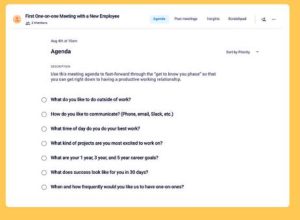
Sign In and Navigate
Firstly, ensure you are signed into your Zoom account. Open the Zoom desktop client or web interface, where you have direct access to your dashboard. This is your command center for meeting management.
Scheduling Your Meeting
Click on the ‘Schedule a Meeting’ link at the top of your screen or use the ‘Schedule’ icon in the app. Here’s where you lay the groundwork:
- Meeting Name: Assign a descriptive name that clearly identifies the purpose of your meetings.
- Description (Optional): Provide a brief overview, which can be especially helpful for new participants or when your calendar is shared.
- Time and Date: Set the start time and date for the first instance of your meeting.
Setting the Recurrence
This is where you specify the repeating pattern of your meeting:
- Recurring Meeting: Check this option to unlock the recurring settings.
- Recurrence Options: Choose how often the meeting should occur—daily, weekly, monthly, or even a custom frequency.
- End Date: Decide when the recurring series should end, either by date or after a certain number of occurrences.
Important: Each session can use the same Zoom link, simplifying access for attendees.
Meeting Settings
Dial in the details that ensure your meeting runs smoothly:
- Video Settings: Decide if you want video on for the host and participants as they join.
- Security Features: You can require a meeting password, enable a waiting room, and set permissions for participants, enhancing security and control over your meeting environment.
Advanced Options
Here, you can set additional preferences:
- Calendar Integration: Add the meeting to your preferred calendar (Google, Outlook, etc.) to automate reminders.
- Participant Permissions: Choose if attendees can join before the host, or if they need to be manually admitted from the waiting room.
Once all settings are finalized, click ‘Save’ to confirm the details of your recurring meeting.
Distributing the Meeting Details
After saving your meeting, Zoom provides options to send invitations via email or directly through Zoom contacts. The recurring link can be shared in advance, ensuring all participants have easy and consistent access to each session.
Leverage Recurring Meetings for Maximized Productivity
Utilizing the recurring meeting feature in Zoom not only saves time but also fosters consistent communication and project continuity. By eliminating the need to schedule individual sessions, you free up valuable time that can be better spent on meeting preparation and follow-up.
For an in-depth guide on how to set up a recurring meeting in Zoom, check out the provided link. This resource offers further insights and tips to ensure your recurring Zoom meetings are a success.
Setting up recurring meetings in Zoom is a powerful way to maintain regular communication and ensure your team or group stays on track with ongoing projects and initiatives. By following these detailed steps, you'll be able to maximize efficiency and foster a more connected and engaged environment.